1、使用中科大源
(1)替换默认源
第一步:替换brew.git
cd "$(brew --repo)" git remote set-url origin https://mirrors.ustc.edu.cn/brew.git
第二步:替换homebrew-core.git
cd "$(brew --repo)/Library/Taps/homebrew/homebrew-core" git remote set-url origin https://mirrors.ustc.edu.cn/homebrew-core.git
第三步:刷新源(执行改条时,执行时间可能比较长,请耐心等待)
cd ~ # 当然了 也可以不用执行该命令非带回到自己"家"目录进行刷新 brew update
上面步骤执行完毕后,可能提示有组件需要更新(不更新也可以,但是后续可能brew install xxx软件的时候会报错或失败,最好更新升级一下):
You have 35 outdated formulae installed. You can upgrade them with brew upgrade or list them with brew outdated.
按照提示执行upgrade,等待执行完毕即可:
brew upgrade #上面说了 等待执行完毕即可 所以 你懂的~这也是一步比较耗时的操作~
对于bash用户(用于老版本的macOS操作系统):
echo 'export HOMEBREW_BOTTLE_DOMAIN=https://mirrors.ustc.edu.cn/homebrew-bottles' >> ~/.bash_profile source ~/.bash_profile
对于zsh用户(用于新版本的macOS操作系统):
echo 'export HOMEBREW_BOTTLE_DOMAIN=https://mirrors.ustc.edu.cn/homebrew-bottles' >> ~/.zshrc source ~/.zshrc
2、使用清华源
(1)替换默认源
第一步:替换现有上游
cd "$(brew --repo)" git remote set-url origin https://mirrors.tuna.tsinghua.edu.cn/git/homebrew/brew.git cd "$(brew --repo)/Library/Taps/homebrew/homebrew-core" git remote set-url origin https://mirrors.tuna.tsinghua.edu.cn/git/homebrew/homebrew-core.git cd ~ brew update brew upgrade
替换Homebrew Bottles源
Homebrew是OS X系统的一款开源的包管理器。出于节省时间的考虑,Homebrew默认从Homebrew Bottles源中下载二进制代码包安装。Homebrew Bottles是Homebrew提供的二进制代码包,目前镜像站收录了以下仓库: homebrew/homebrew-core homebrew/homebrew-dupes homebrew/homebrew-games homebrew/homebrew-gui homebrew/homebrew-python homebrew/homebrew-php homebrew/homebrew-science homebrew/homebrew-versions homebrew/homebrew-x11
第二步:使用homebrew-science或者homebrew-python
cd "$(brew --repo)/Library/Taps/homebrew/homebrew-science" git remote set-url origin https://mirrors.tuna.tsinghua.edu.cn/git/homebrew/homebrew-science.git
或者
cd "$(brew --repo)/Library/Taps/homebrew/homebrew-python" git remote set-url origin https://mirrors.tuna.tsinghua.edu.cn/git/homebrew/homebrew-python.git
然后进行刷新源、升级软件之类的操作
cd ~ brew update
(2)替换Homebrew Bottles源
echo 'export HOMEBREW_BOTTLE_DOMAIN=https://mirrors.tuna.tsinghua.edu.cn/homebrew-bottles' >> ~/.bash_profile source ~/.bash_profile
3、使用阿里源
# 查看 brew.git 当前源 cd "$(brew --repo)" && git remote -v origin https://github.com/Homebrew/brew.git (fetch) origin https://github.com/Homebrew/brew.git (push) # 查看 homebrew-core.git 当前源 cd "$(brew --repo homebrew/core)" && git remote -v origin https://github.com/Homebrew/homebrew-core.git (fetch) origin https://github.com/Homebrew/homebrew-core.git (push) # 修改 brew.git 为阿里源 git -C "$(brew --repo)" remote set-url origin https://mirrors.aliyun.com/homebrew/brew.git # 修改 homebrew-core.git 为阿里源 git -C "$(brew --repo homebrew/core)" remote set-url origin https://mirrors.aliyun.com/homebrew/homebrew-core.git # zsh 替换 brew bintray 镜像 echo 'export HOMEBREW_BOTTLE_DOMAIN=https://mirrors.aliyun.com/homebrew/homebrew-bottles' >> ~/.zshrc source ~/.zshrc # bash 替换 brew bintray 镜像 echo 'export HOMEBREW_BOTTLE_DOMAIN=https://mirrors.aliyun.com/homebrew/homebrew-bottles' >> ~/.bash_profile source ~/.bash_profile # 刷新源(执行改条时,执行时间可能比较长,请耐心等待) brew update
上面步骤执行完毕后,可能提示有组件需要更新:
You have 35 outdated formulae installed. You can upgrade them with brew upgrade or list them with brew outdated.
按照提示执行upgrade,等待执行完毕即可:
brew upgrade #上面说了 等待执行完毕即可 所以 你懂的~这也是一步比较耗时的操作~
4、在中科大源或清华源或阿里云源失效或宕机时可以切换回官方源
第一步:重置brew.git
cd "$(brew --repo)" git remote set-url origin https://github.com/Homebrew/brew.git
第二步:重置homebrew-core.git
cd "$(brew --repo)/Library/Taps/homebrew/homebrew-core" git remote set-url origin https://github.com/Homebrew/homebrew-core.git cd ~ brew update brew upgrade
第三步:注释掉bash配置文件里的有关Homebrew Bottles即可恢复官方源。 重启bash或让bash重读配置文件。
尾声:
关于bash和zsh的区别?
在macOS的新版本中,zsh 已取代 bash 成为新版操作系统中的默认 shell。zsh又号称“终极shell”,相比较之前传统的bash,zsh 有几大特点明显优于bash,具体特点如下:
① 色彩高亮、拼写检查:
根据你输入的内容来判断颜色种类,例如:白色代表普通命令或者程序内容,红色代表错误命令等。
② 命令提示:
这个可以说是最方便的功能,输入某命令后,后面就用灰色给你提示该命令的参数,随着动态不断输入,提示还会根据内容不断更新。
③ 智能补全:
传统shell的补全功能在zsh面前则是黯淡无光,尤其是在长路径切换的时候,不用像bash一样持续提示你需要继续输入,只用连续敲击两次 TAB 键 zsh 给你一个补全目录,让你来进行选择。
总之,从一个交互式终端的角度来讲,zsh更为强大,而bash更加符合posix标准,因此bash更适合做脚本解释器。
zsh的相关配置:
bash上手快,基本直接就可以使用,但是zsh则需要繁杂的配置,zsh的配置可参考:
让你的 Mac 提前用上 macOS Catalina 的 Shell——Oh My Zsh 配置指南
声明:禁止任何非法用途使用,凡因违规使用而引起的任何法律纠纷,本站概不负责。
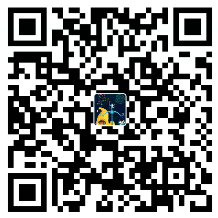





精彩评论